Upgrading your current membership
As our site offers both free and paid membership levels, it is possible that you might initially sign up at the “Free” level but subsequently decide to upgrade to a paid membership.
For example, you may currently have a Free membership but now wish to Sponsor an animal, become an Associate Member or become a Business Partner.
To add a new level of membership to your account, do the following:
- Log into your existing account on the website. You can do this by clicking MEMBERS on the black menu bar, then Log In, or by clicking here.
- If you cannot remember what password you used for the account, you can click here to change your password.
- Once you have logged in, click MEMBERS INFO on the black menu bar again. Once the new page displays, My Account (or click here).
4. You will now see you account details, below your profile picture (if you set one up). The account details appear in blue.
5. Click “Subscriptions” at the top of the account details. You will now see a list of all the subscriptions that you currently have.
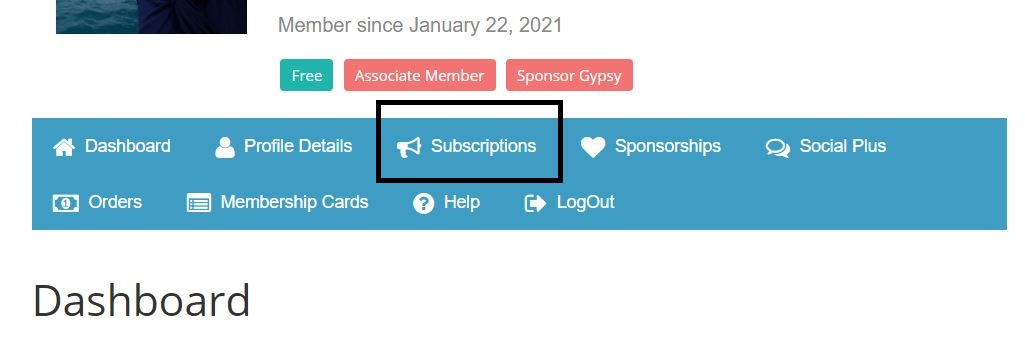
6. Scroll the screen down slightly and you will see a list of payment options, “Bank Transfer”, “Paypal” and “Debit/Credit Card”.
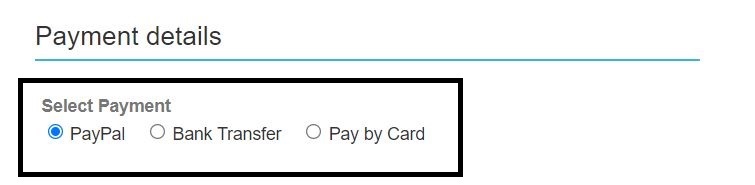
7. If you want to pay using a standard credit or debit card from your bank or credit card company, select “Pay by Card”. This is our recommended method of payment as it incurs less charges and is generally a simpler process for you.
8. If you already have a Paypal account and want to use that to pay for your new subscription, select “Paypal”.
9. If you do not have a credit or debit card and do not have a Paypal account, click “Bank Transfer”.
10. Once you have selected your payment method, scroll the screen down further and click the “Sign Up” button at the bottom of the subscription level you want to add to your account.
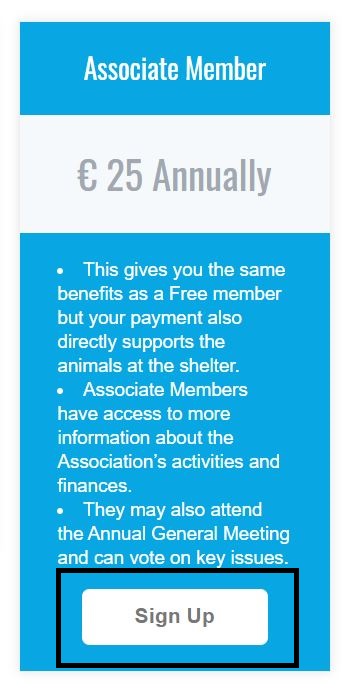
11. If you chose to pay via credit/debit card, you will be asked to enter your card details and click Confirm, Pay, Submit etc. (the button name will vary depending on your bank). Please wait until you see confirmation that the transaction is complete before closing the window.
12. If you chose to pay via Paypal, you will be presented with a Paypal payment form. Complete it and click Confirm, Pay, Submit etc. Please wait for Paypal to confirm that the transaction is complete before closing the window.
13. If you chose to pay by Bank Transfer, you will simply be shown APROPs bank account details. You will need to contact your bank or use online banking to make the necessary payment to those details.
14. Once our bank confirms your payment, we will activate your new subscription level. This can take up to 7 days.
Thanks again for subscribing!. If you have any issues, please contact the following: webadmin@aprop-pego.org
